使用 Supervisor 管理进程
文章目录
【注意】最后更新于 March 21, 2021,文中内容可能已过时,请谨慎使用。
Linux 的后台程序运行有很多中方法,例如 nohub、screen 、tmux 等,但是有些业务对进程的要求比较严格,要成为守护进程,并且可以监控运行状态,最好还可以意外结束后自动重启,supervisor 就可以满足这个需求。官方文档
使用 supervisor 监护进程时,被监护的进程不能是守护进程。
安装
|
|
安装后自动安装 supervisorctl 工具,用来管理 supervisord 进程。
输出 supervisorctl 帮助文档 supervisor help:
add – Activates any updates in config for process/group
avail – Display all configured processes
clear – Clear single/multiple/all process log files
fg – Connect to a process in foreground mode
help – Show help
maintail – tail of supervisor main log file
open – Connect to a remote supervisord process. (for UNIX domain socket, use unix:///socket/path)
pid – Get the PID of process/supervisord
quit exit – Exit the supervisor shell
reload – Restart the remote supervisord
remove – Removes process/group from active config
reread – Reload the daemon’s configuration files
restart – Restart process, group or all
shutdown – Shut the remote supervisord down
start – Start process, group or all
status – Get process/group status info
stop – Stop process, group or all
tail – tail of process stdout
update – Reload config and add/remove as necessary
version – Show the version of the remote supervisord process
配置文件
安装成功后会在 /etc/supervisor 下生成两个目录
├── conf.d
└── supervisord.conf
|
|
这是 supervisor 的配置文件,其中定义了日志文件位置、进程位置等信息,最后面的 include 就是要添加的进行配置文件位置的定义。
添加一个自定义进程
进入到 /etc/supervisor/conf.g/ 目录下,创建一个进程为名,conf 结尾的文件。并输入以下内容
|
|
关于配置文件的全部内容
1 2 3 4 5 6 7 8 9 10 11 12 13 14 15 16 17 18 19 20 21 22 23 24 25 26 27 28 29 30[program:cat] command=/bin/cat process_name=%(program_name)s numprocs=1 directory=/tmp umask=022 priority=999 autostart=true autorestart=unexpected startsecs=10 startretries=3 exitcodes=0 stopsignal=TERM stopwaitsecs=10 stopasgroup=false killasgroup=false user=chrism redirect_stderr=false stdout_logfile=/a/path stdout_logfile_maxbytes=1MB stdout_logfile_backups=10 stdout_capture_maxbytes=1MB stdout_events_enabled=false stderr_logfile=/a/path stderr_logfile_maxbytes=1MB stderr_logfile_backups=10 stderr_capture_maxbytes=1MB stderr_events_enabled=false environment=A="1",B="2" serverurl=AUTO
运行
首先重载下 supervisor
|
|
运行进程
|
|
暂停
|
|
重启
|
|
使用 web 网页可视化管理
首先更改 supervisor 的配置文件,更改如下:
|
|
重载并更新配置
|
|
打开配置好的地址与端口查看输出
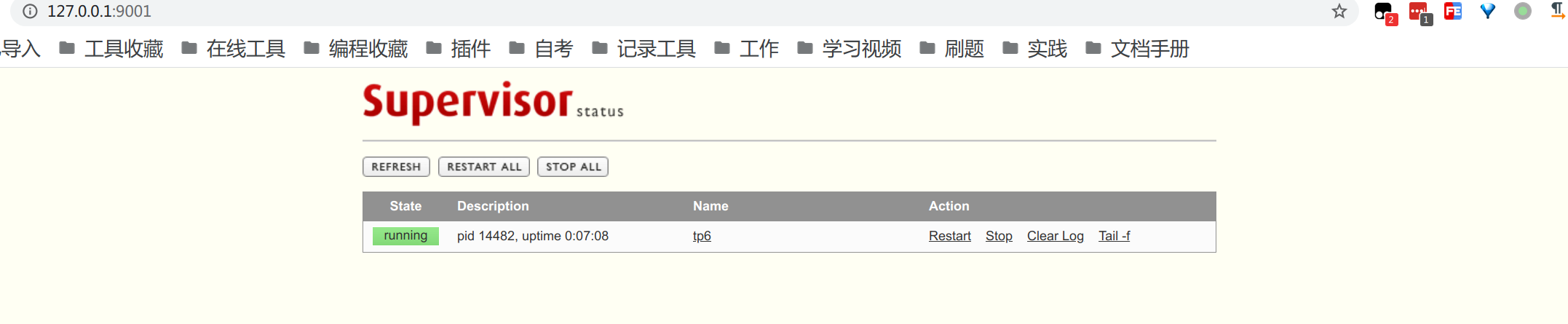
用这个可以更直观的对进程进行查看与管理。
 个人内容记录
个人内容记录